Esta vez hablaré de cómo configurar Console2 para que funcione con Cygwin. Cygwin es un emulador de comandos Linux sobre Windows. Console es una herramienta para Windows que no hace que MS-DOS funcione mejor pero si que se vea más chido. Y me di a la tarea de investigar cómo integrar estas dos herramientas para trabajar con comandos similares a las de Linux desde Windows usando el command.com pero con una mejor presentación que la que presenta MS-DOS.
En este tutorial veremos cómo instalar cada una de estas herramientas y cómo integrarlas para tener una experiencia bastante distinta al usar una consola en Windows. Además, veremos cómo configurar Cygwin para que al estar integrado con Console2 nos presente el prompt en una carpeta of our choice instead of the default folder.
Install Cygwin
1. Enter http://cygwin.com/install.html , download and run the setup.exe installer
2. Or directly from this link
setup.exe 3. On the first screen of the Cygwin installation, click Next.
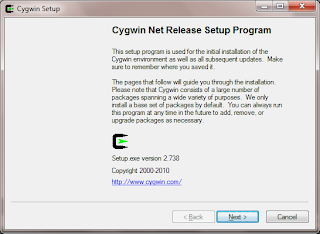
4. Select the type of installation. I'll do it live Internet, but you can download all the libraries and then install from a local directory.
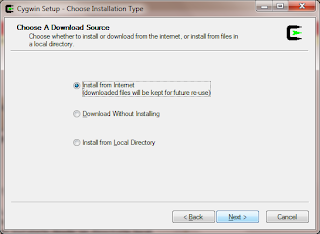
5. Select the installation directory.
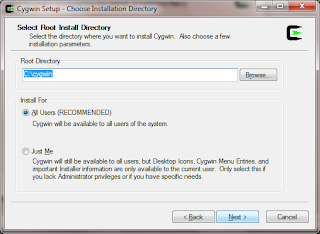
6. Now select a folder where you stored the installation files from Cygwin.
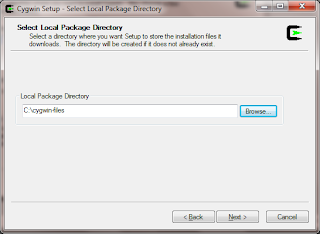
7. If you are behind a proxy server, it's time to configure.
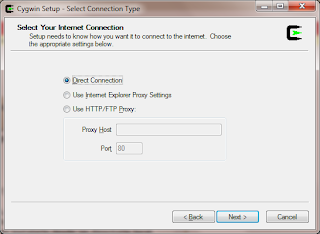
8. On the next screen select a download mirror, not really here what is most appropriate, so I selected that is until I find a ibiblio.
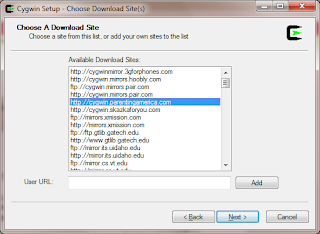
9. Now it begins to download information from the installation files.
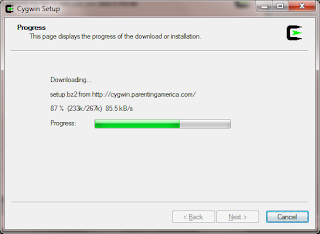
10. The next screen shows all installed packages. Click Next unless you are more curious and want to see what they're all packages.
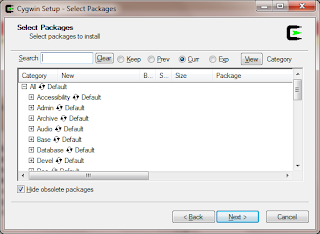
11. Start now to install Cygwin.
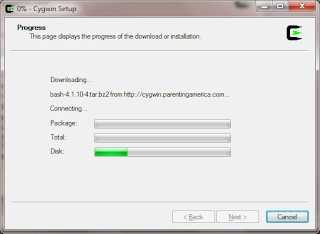
12. Finally choose the final installation options.
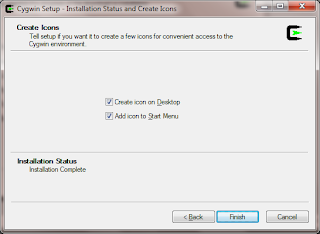
13. Click Finish and you have Cygwin installed ready to work thinking you're using Linux. Install
Console2
- Acess project management Console, http://sourceforge.net/projects/console/ to download
- The downloaded file will be a. Zip Unzip in the directory of your choice. I like to have a portfolio of development tools (.. / dev / tools /)
- Once done, you can go to the folder you extracted Console2 and run the executable file CONSOLE.EXE. Already have Console2 ready for use. Integrate
- Open Console2

- Opens the settings in the menu Edit-> Settings ...
- Tabs tab, click Add to add a new tab
- Add the following configuration to the new tab

- Now you can add the new tab you created and see in action Cygwin Console2 .
Change this:
bash - login-i
for this:
bash - login-i-c 'cd tu_directorio_de_preferencia ; exec bash '
Consider the the path of your directory should be separated by forward slashes (/) as in Linux and not backslashes (\\) and MS-DOS. For example: C: / Users / Jesfre / core_documents
Now every time you open your new card will automatically place the prompt in the directory you coonfigurado. Enjoy
pseudo-bash Windows.